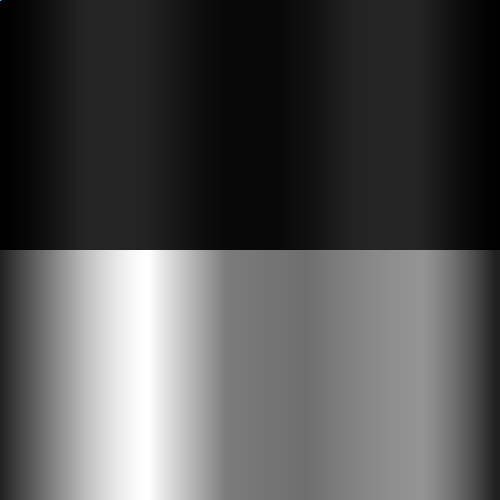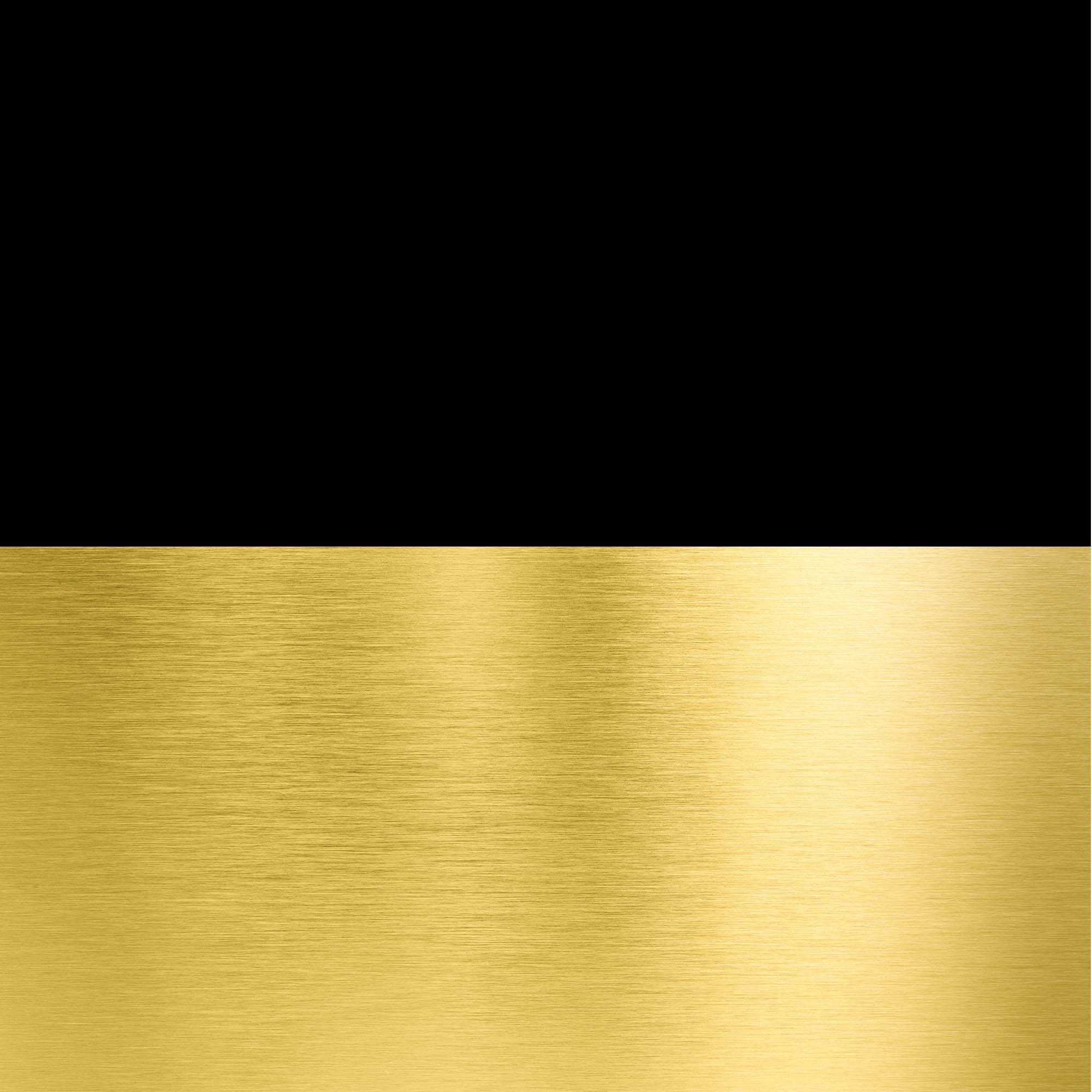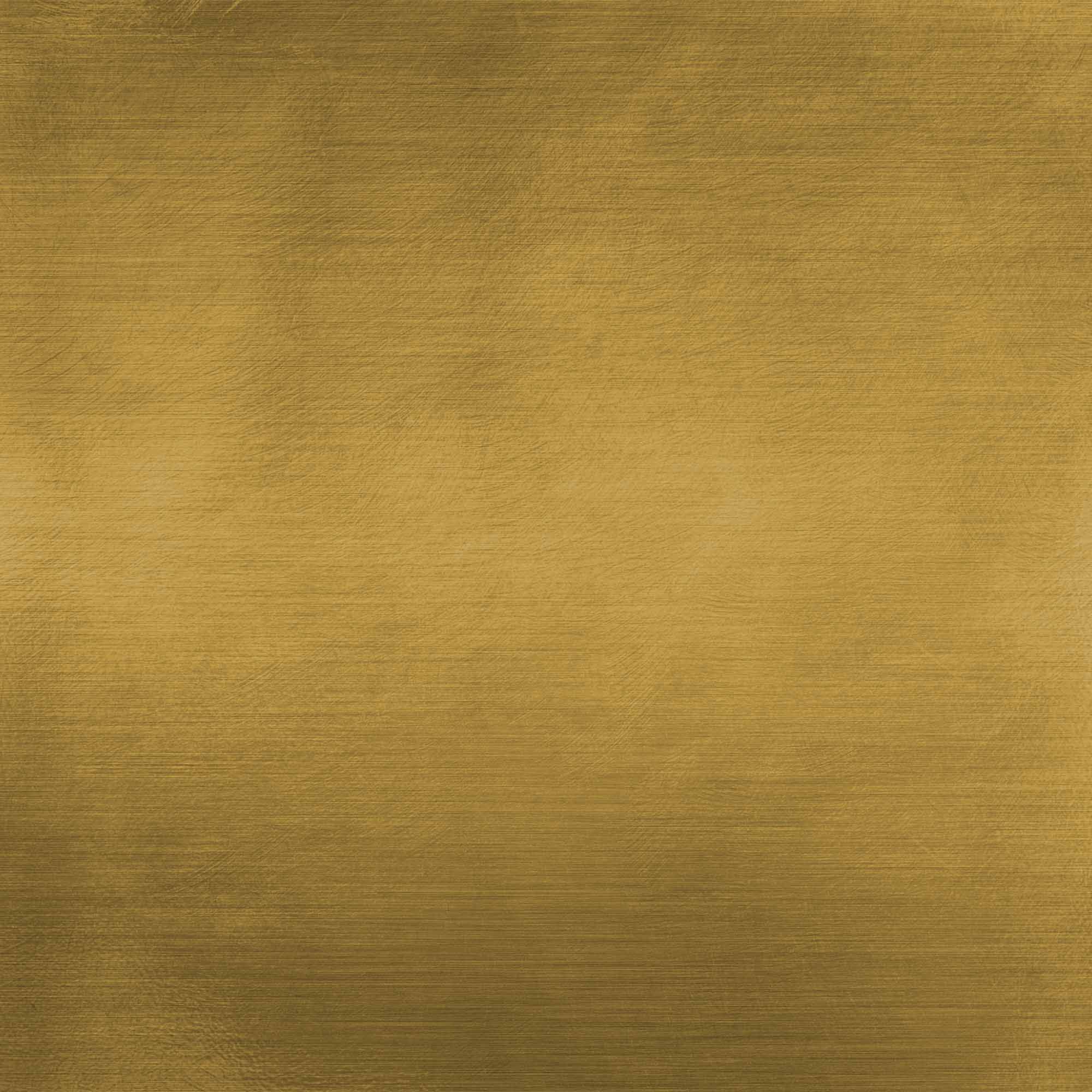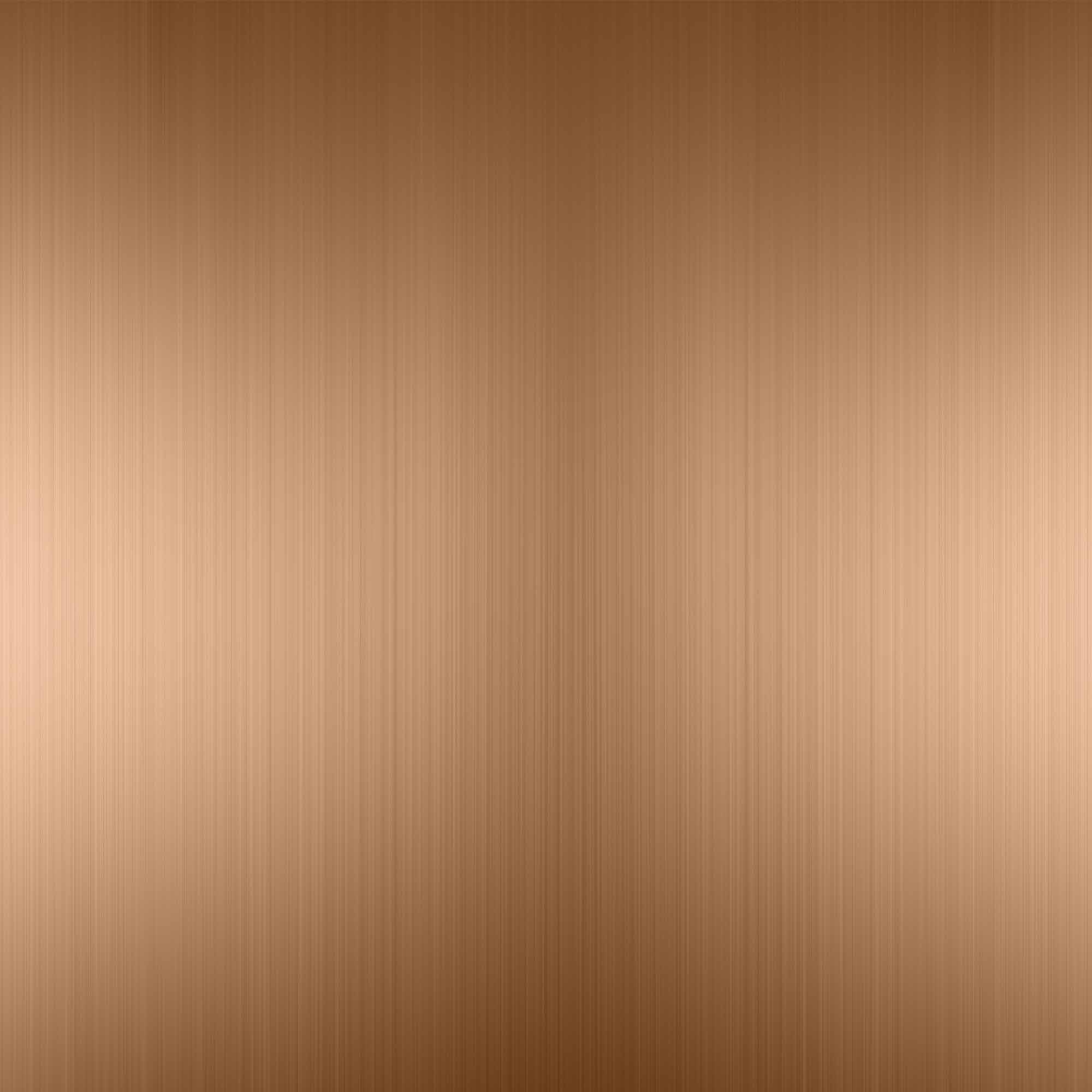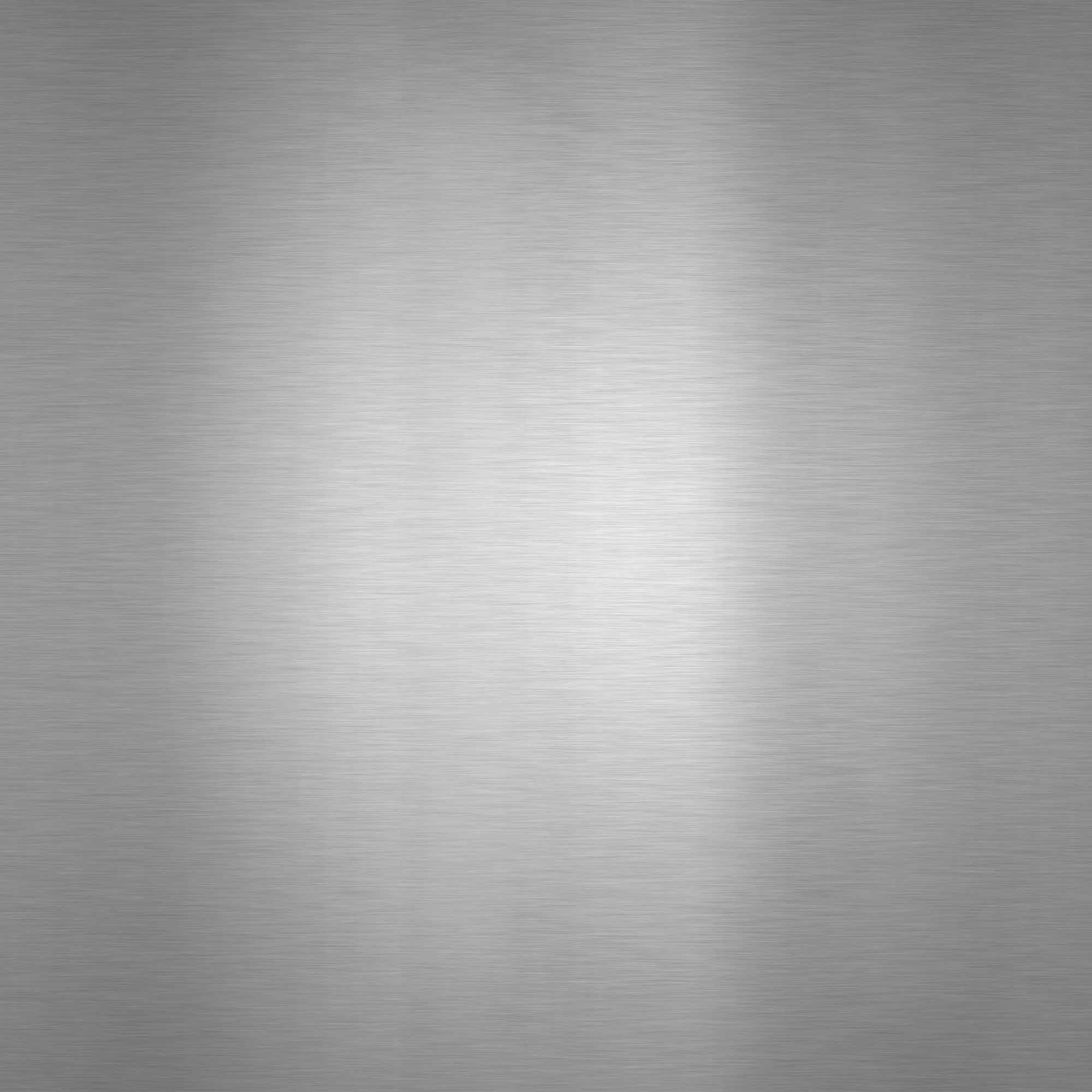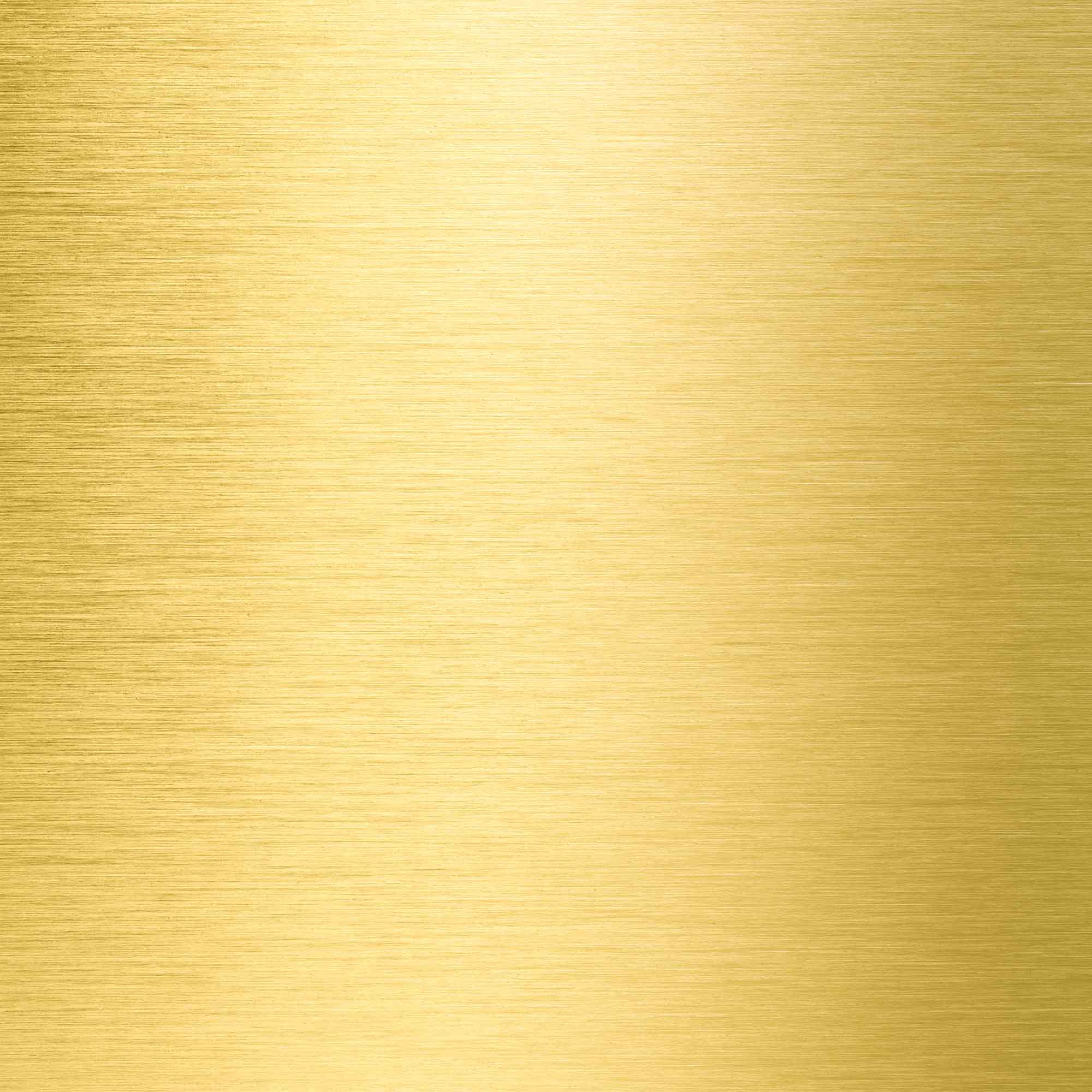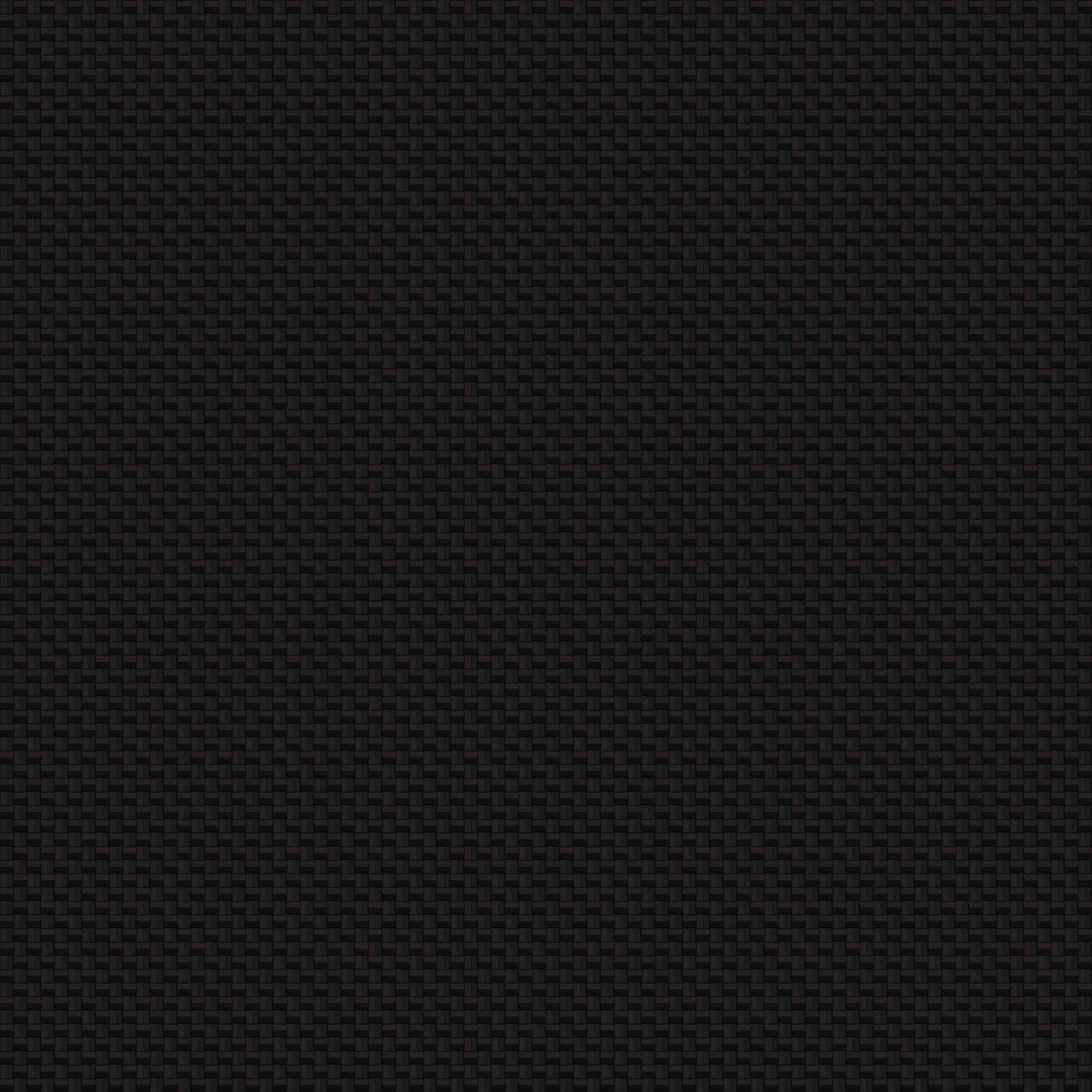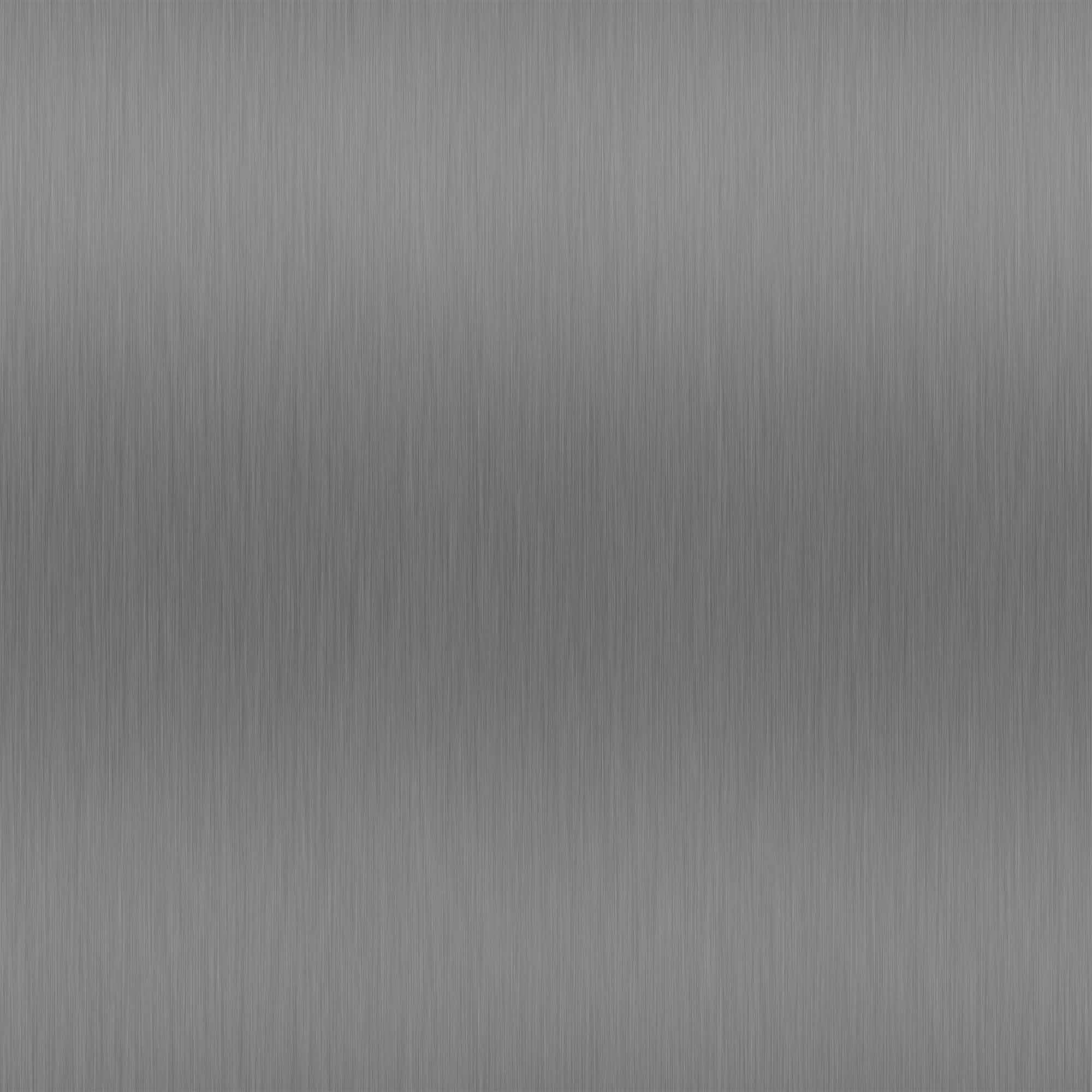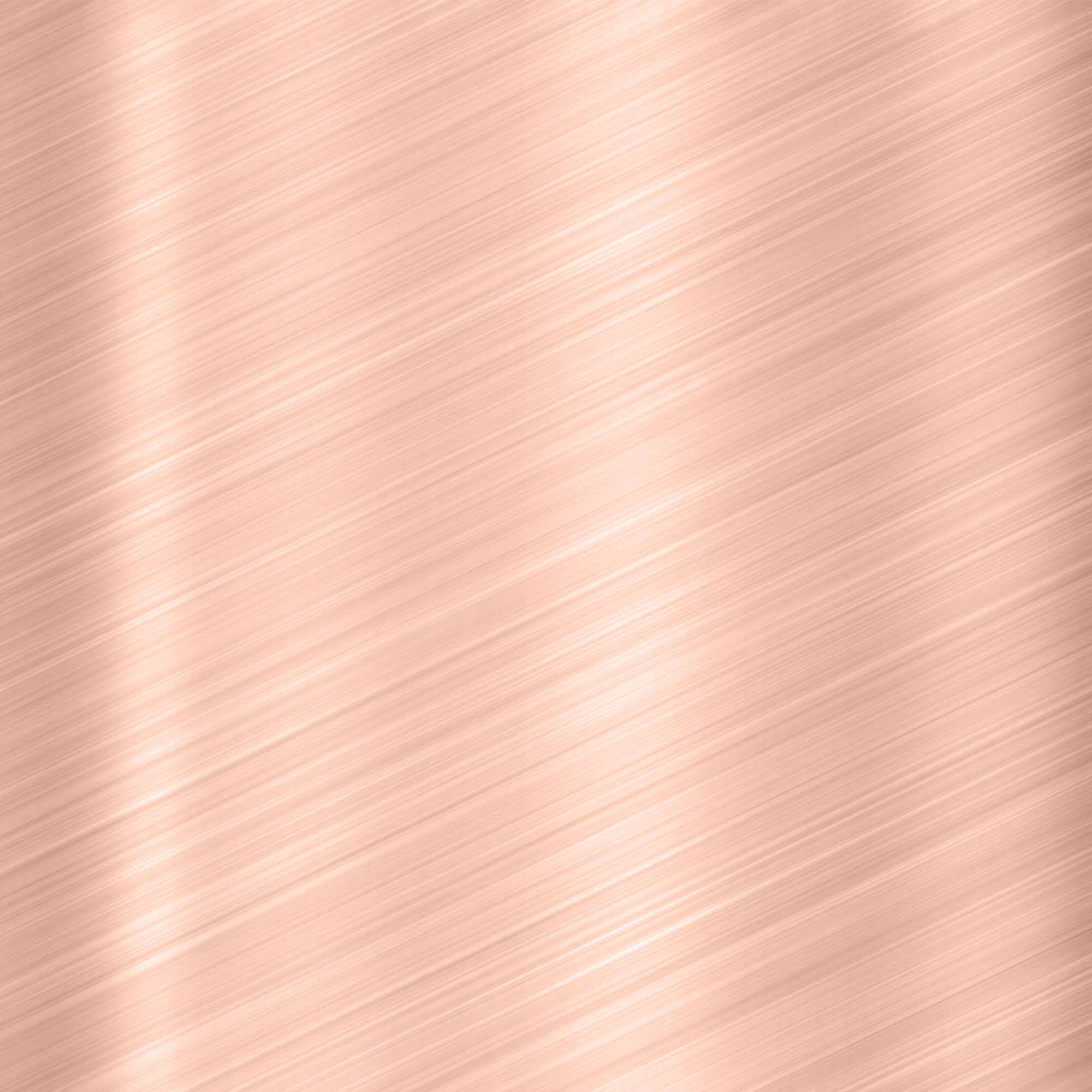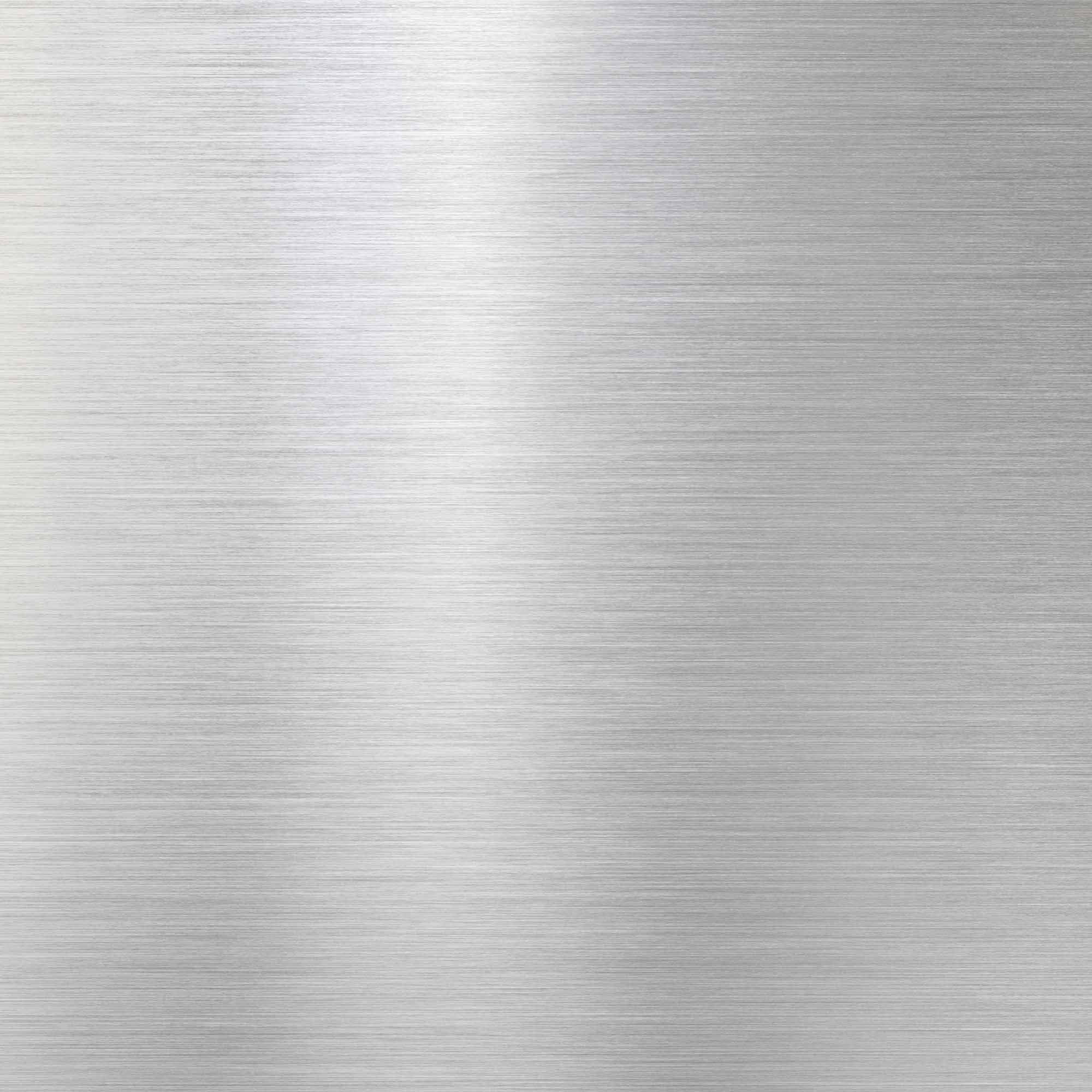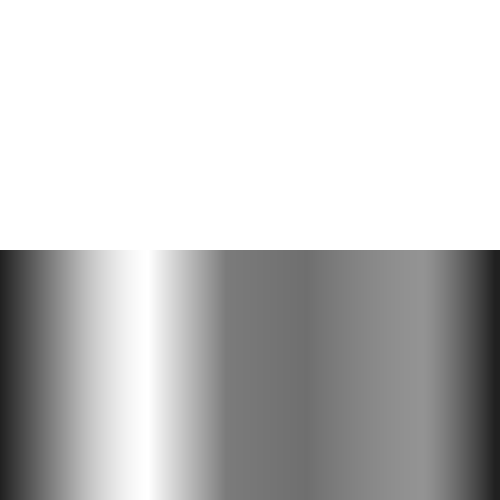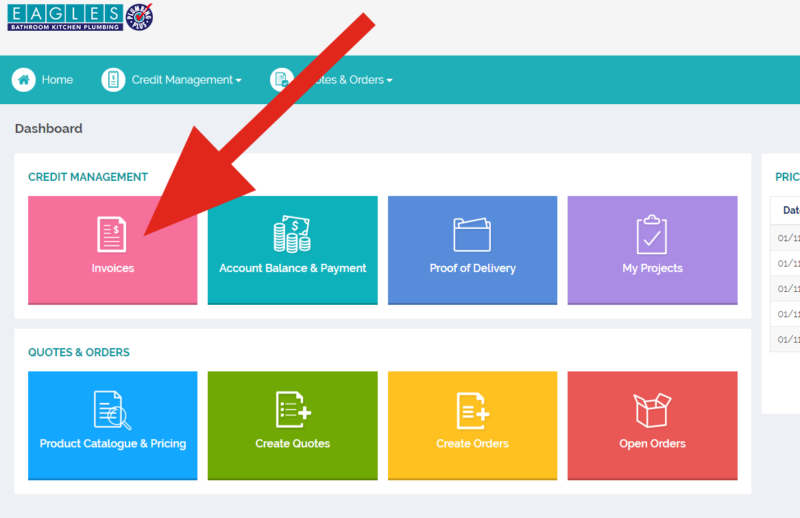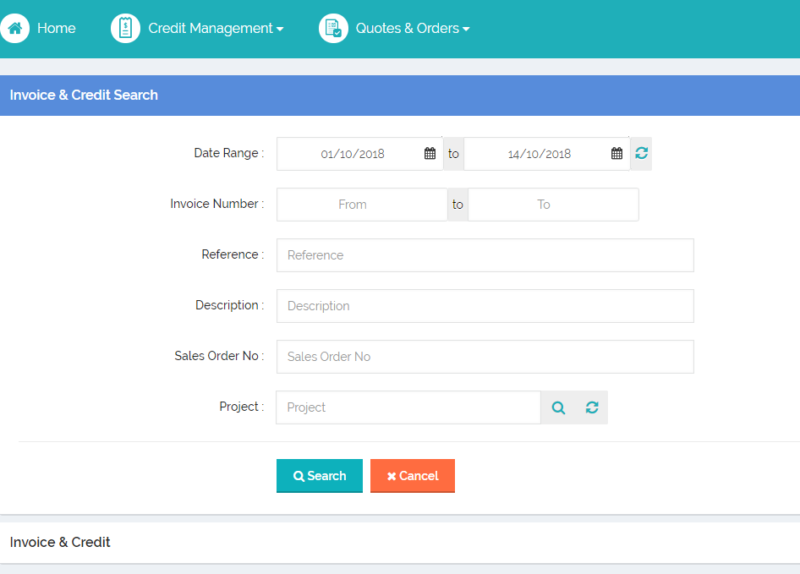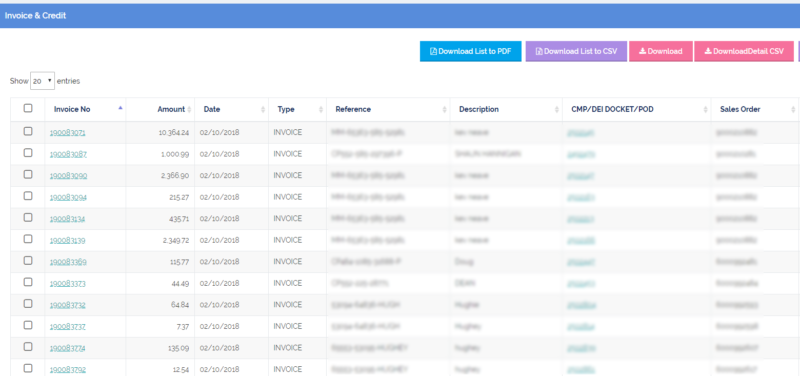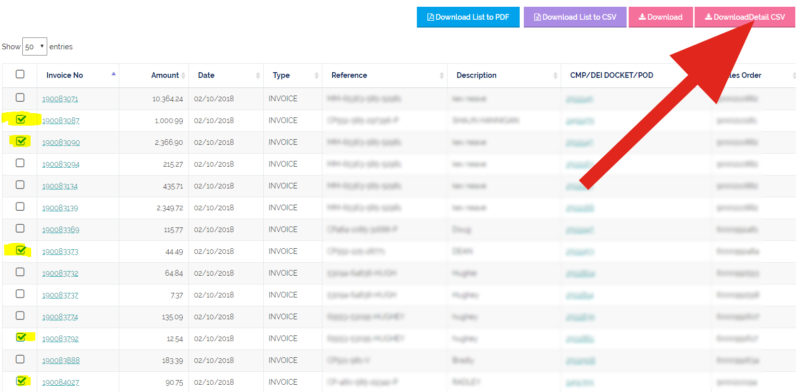Download Invoices to CSV file with Eagles Connect!
A CSV file is a plain text file that contains information in the form of a spreadsheet or database. A CSV file is very similar to an Excel file, just without any fancy formatting. When you download your invoices as a CSV file you can upload this file into your accounting software. This can help you manage your business, as well as your time, more efficiently and effectively.
You can easily manage your invoices in the Invoices section of Eagles Connect. Follow the steps below, or if you need further help just ask your local Eagles Plumbing Plus branch manager.
Step 1: Once logged in to Eagles Connect, click the pink Invoices tab on the Home Page/Dashboard.
Step 2: Define your invoice search range and click Search.
Step 4: The default it set to show you 20 results on this page, but you can change this using the drop down on the top left, to show 10, 20, 50 or 100 results.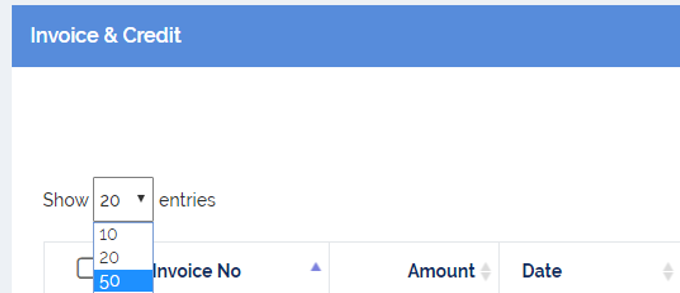
Step 5: You can select all invoices by ticking the box at the top of the column.
Step 6: Then click the pink Download Detail CSV button on the top right of your screen.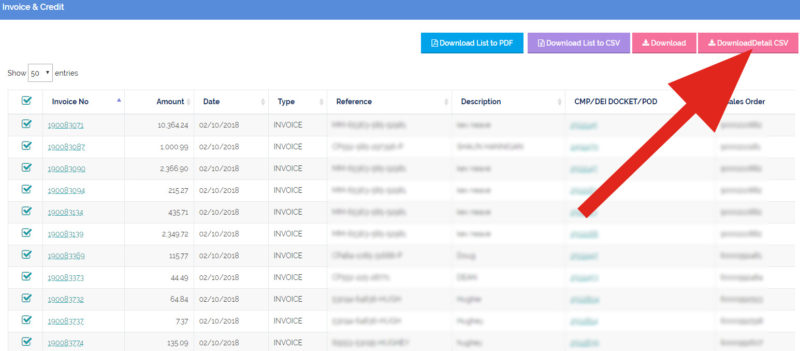
Step 7: Alternatively, you can select specific invoices that you wish to download by ticking the box to the left of each individual invoice number.
Step 8: Then click the pink Download Detail CSV button on the top right of your screen.
From here you can review the results by opening the CSV file in Excel, or upload straight into your accounting software.
See your local Eagles Plumbing Plus trade counter for more information about Eagles Connect.
Find your nearest store
Register with Eagles Connect
Login to Eagles Connect