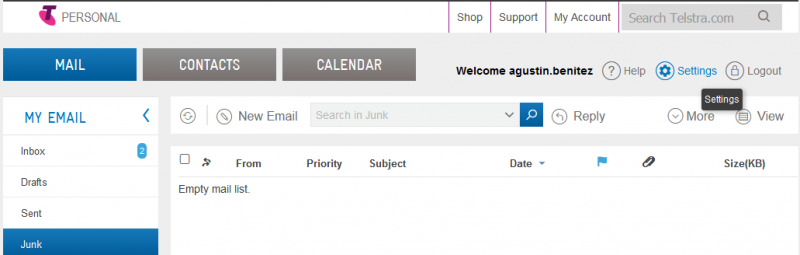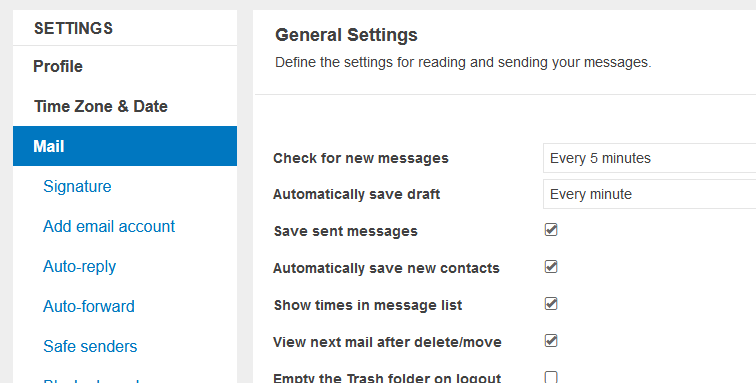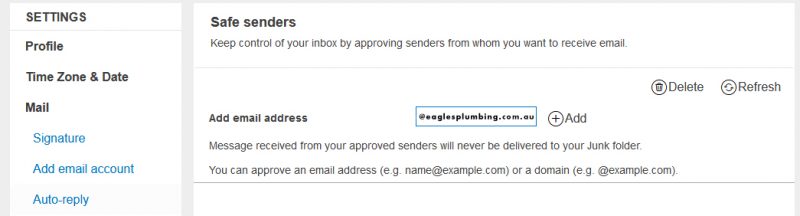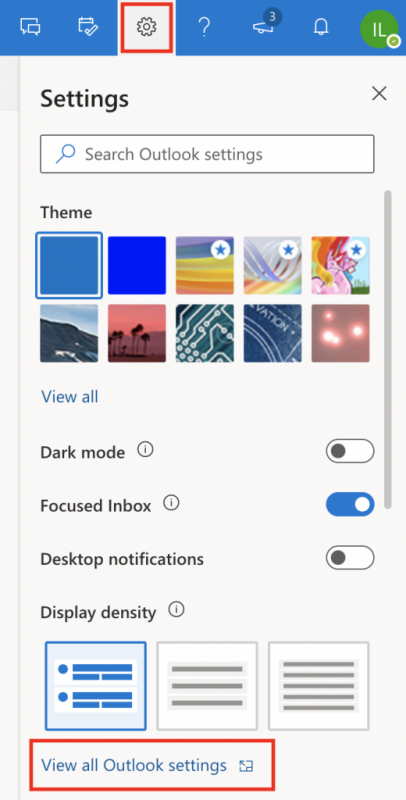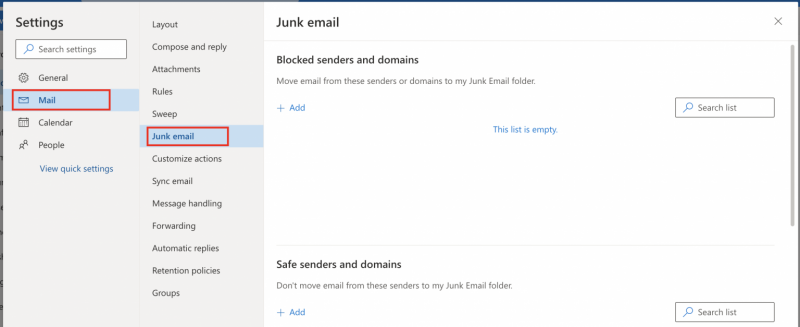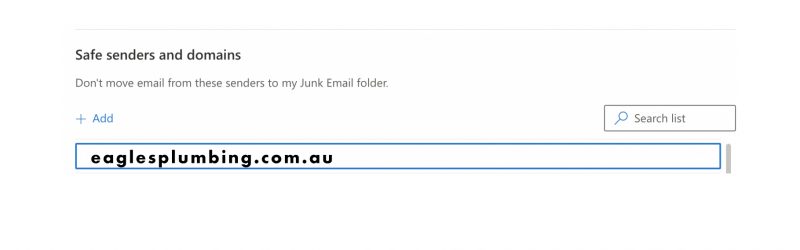Over the past weeks we have received feedback from some of our customers using Bigpond / Telstra email accounts. If Eagles Plumbing emails (invoices or statements) are not going through to your inbox, don’t worry, there’s a really simple solution to this.
How to whitelist Eagles as a safe sender:
1. Login to your Bigpond mail. On the upper right hand of the screen, click on the gear icon that reads “Settings”.
2. On the left, right under SETTINGS, click on “Mail” and then click on “Safe Senders”.
3. On the Safe Senders sub-menu, please write “*@eaglesplumbing.com.au” in the blank square next to Add email address, and click on the (+) Add button.
4. All future Eagles emails will arrive on your inbox. If you wish to move your existing Eagles emails from the Junk/Spam folder into your inbox, right click that email, go to More, and then click in Mark as Not Spam.
If you use Outlook as your email application
1) In your inbox, find and click the gear icon. Then “View all Outlook Settings”:
2) Then select Mail > Junk Email:
3) To add an entry to ‘Safe senders and domains’, click on the ‘Add’ button and type eaglesplumbing.com.au to mark as safe every incoming email from Eagles. Then press ‘enter’ to save changes:
4) Check you Junk/Spam folder and look for any Eagles email, and then select ‘It’s not junk’
If after these settings have been applied and Eagles Invoices or Statements are not reaching your email address, please contact customerservice@eaglesplumbing.com.au